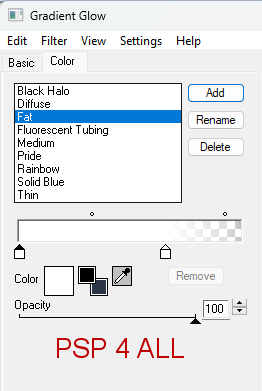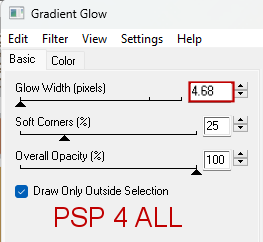Template: Lost in my Wonderland on Queen of Darkness blog. Download here. AI Scrapkit Alice on Blaque Heart Designz blog. Download here. Mask: Mask_DFly_0020.jpg by Dragonfly. Download here. Plugins: Eye Candy 4000 > Gradient Glow. Fonts: Alice in Wonderland for the text and Pixelette for the credits ****************************** Reminder: *** Method to color a layer or add a paper - To fill a layer with colour, Selections > Select All. Selections > Float > Selections > Defloat. Or click with the magic wand. Add a layer > Fill with the new colour or paper, texture. Apply plugin if needed. Selections > Select None. Or click on Selections and paste the paper or texture as a new layer. Selections > Invert. Delete. Select None. Delete the original layer. *** Depending on the colors & tube you are going to use, feel free to change the mode and opacity of the layers. *** Template: I work from the bottom to the top. STEP 1 - Background 1. Open the template. Shift+D to duplicate. 2. Delete layer Raster2 - credits. 3. Raster 1: Selections and fill with BHD_Alice-Paper (29). 4. Select None. 5. Open Mask_DFly_0020.jpg. 6. Layers > New mask layer > From an image and choose Mask_DFly_0020. 7. Click on OK. 8. Layers > Merge group. 9. Duplicate. 10. Image > Mirror. 11. Opacity of these 2 layers on 40%. 12. Copy the text layer above the Grey Circle layer. 13. Duplicate to have 4 copies in all. 14. Place a copy top right, another copy a bit lower on the right, another top left and another bottom left (see my tag). 15. BHD_Alice-El (147) - 30%, top right. 16. Duplicate. 17. Image > Mirror witth the copy on the right. 18. Duplicate the copy. 19. And move it slightly down.
|