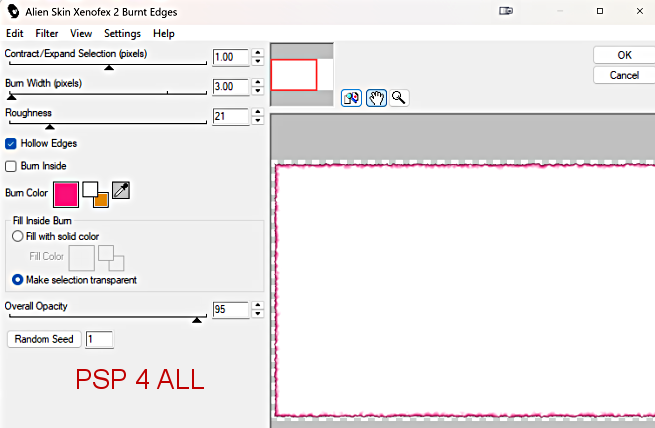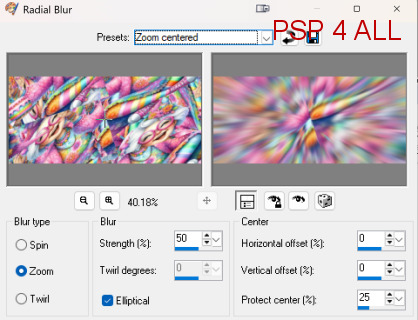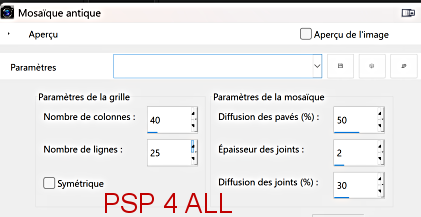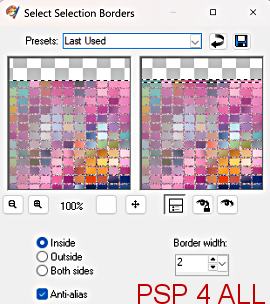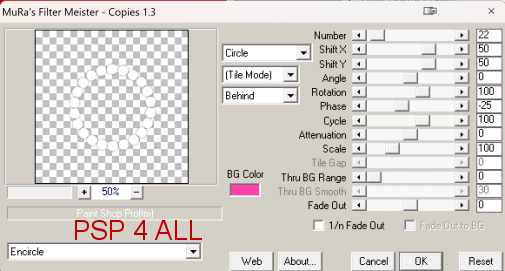Supplies: My selection and My circle. Download here. Scrapkit IA: Party Time par Elfairy. Download here. Filtres: Xenofex2 > Burnt Edges Mura's Meister > Copies > Wallpaper & Encircle penta.com > jeans Selections: Place the selection in the Selections folder of your PSP. Font: Pixelette for the credits. ****************************** *** Depending on the colors & tube you are going to use, feel free to change the mode and opacity of the layers. STEP 1 - Background 1.Open an image 600x300. Fill with white. 2. Apply Xenofex 2 > Burnt Edges
3. Selections > Select All > Modify > Contract 20 pixels 4. Delete. 5. Add a layer. 6. Add the tube into selection. 7. Apply Mura's Meister > Wallpaper (Rotate). 8. Adjust > Blur > Radial Blur.
9. Apply Texture Effects > Mosaic - Antique.
10. Selections > Modify > Select Selections Borders
11. Fill with #f90f78. 12. Select None. STEP 2 - The 2 circles 13. Open a new image 350 x 350. 14. Add my white circle as new layer. 15. Apply Mura's Meister > Copies > Encircle.
16. Selections > Load/ Save Selection > Load Selection from Disk. 17. Choose PSP4ALL_MF_Bday_Sel1_mf25.PsPSelection. 18. Fill with #f90f78. 19. Selections > Modify > Contract 2 pixels. 20. Delete. 21. Fill with white. 22. Add a close-up of your tube. 23. Selections > Invert > Delete. 24. Select None. 25. Apply penta.com > jeans - default configuration (amount=62 et border width=4). 26. Layers > Merge > Merge Visible. 27. Paste this filled circular frame on your first image on the left, towards the top. 28. Duplicate. 29. Image > Mirror - copy on the right.
ETAPE 4 - WA et Crédits 33. Add a layer and write your text. 34. Font is Gamer and color is #f90f78. 35. Mine is Happy Birthday. 36. Arrange the text around the border. See my tag. 37. Credits: with a font like Pixelette or any other small pixel font. Martine 15 April 2025 If you have any questions, don't hesitate to contact me |